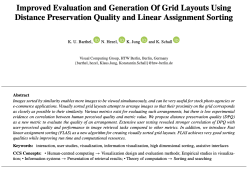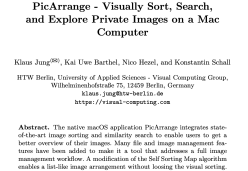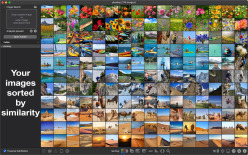
PicArrange
Available on the App Store for macOS 10.15 and later.
Key Features
Visual Sorting and Search: View images in a multi-column list with similar images placed together. Drag images into the search area to find similar ones. Quickly locate duplicate images. Describe the images you are searching with text.
Image Browsing, Operations, and Presentation: Merge images from multiple folders into a single sorted list. Delete, copy, move, rename, and tag images. View images in full screen or start a slideshow.
Flexible Sorting, Image Filters: Sort by visual similarity, date, file name, size, aspect ratio, or manually. Filter large lists according to criteria such as file name, size and date.
Supported Formats and Image Export: Display all macOS-supported image formats, including videos, raw image formats, and PDF. Export the generated sorted arrangements.
How to Use PicArrange?
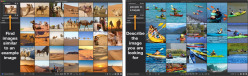
- Select an image folder of your choice to start using PicArrange.
- The images will be analyzed and displayed, sorted by their visual similarity.
- Choose from various display options, including sorting by color and content, size, name, date, aspect ratio, or your own custom order.
- Search for similar images by dropping an example image into the search box on the upper left.
- Alternatively, describe the images you're searching for using text in the search box.
- Use various viewing, organization, and filtering options.
For more information, refer to the detailed user guide:
How Does PicArrange Work?
- Image Analysis: When an image is opened by PicArrange for the first time, its visual content is analyzed, and feature vectors are calculated to describe its visual appearance and content.
- Image Arrangement: PicArrange employs the highly optimized Fast Linear Assignment Sorting (FLAS) algorithm to arrange images on a grid based on their visual similarity.
- Similarity Search: Images are sorted by the distance of their feature vectors to the feature vector of a query image.
- Persistence and Privacy: Image analysis is performed locally on your computer. No images or derived information are sent to any server. The calculated feature vectors are stored locally, and only new or modified images need to be reanalyzed.
Frequently Asked Questions
PicArrange displays images contained in your file system, similar to the Finder. For images contained in your photo library, please use our iOS/macOS app Kiano.
PicArrange can only open one root folder at a time. Open 'Macintosh HD' and expand the 'Volumes' folder in the directory tree. There, you can select multiple connected USB and network drives or their subfolders simultaneously. To do this, click on each folder name while holding down the command key.
PicArrange manages up to seven different tags, which can be customized in Settings -> Tags. Enter the string 'Animal' in the field next to the keyboard shortcut ⌘ 1. PicArrange will now mark all images with this tag using a red circle. You can set or remove this tag for any image by using ⌘ 1.